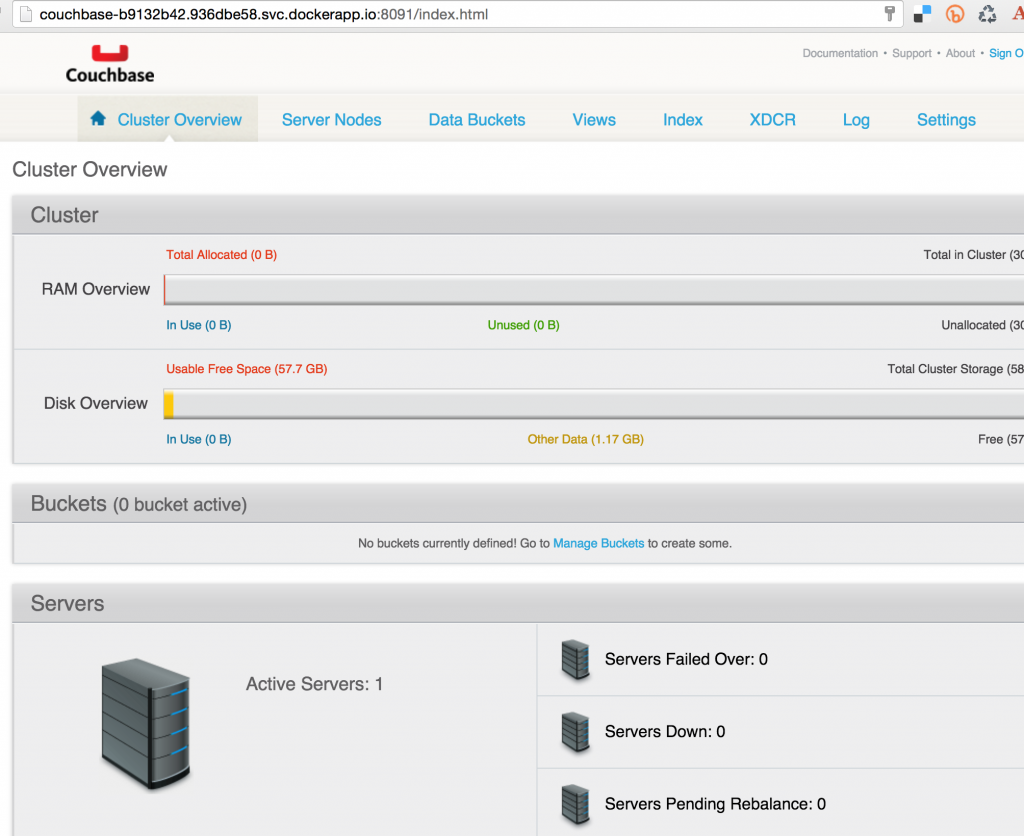Deploying Docker to Amazon using Tutum explained how to deploy a Docker image to Docker Tutum. Tutum is now Docker Cloud.
Read Announcing Docker Cloud for more details.

The key features of Docker Cloud are:
- Authentication using Docker ID
- Integration with Docker Hub
- Support for Docker official repositories
- Commercially supported Docker Engine
- Ability to deploy and scale your applications using GUI, API and CLI
This blog will show:
- Key concepts of Docker Cloud
- How to create a new Docker Cloud Node
- How to install Docker Cloud CLI
- How to create a new Docker Cloud Service
- Access Couchbase Server in Docker Cloud
- How to terminate the Docker Cloud Service and Node
And finally it’ll leave with some references for Docker Cloud docs.
The blog will use Couchbase Server – an open source, highly scalable, JSON document database for the Docker image.
Docker Cloud TL;DR
Here are the quick commands to run a Docker image using Docker Cloud in Amazon:
|
1 2 3 4 5 |
brew install docker-cloud docker-cloud nodecluster create -t 1 --tag couchbase couchbase-node aws us-west-1 m3.large docker-cloud service create --tag couchbase -p 8091:8091 -p 8092:8092 -p 8093:8093 -p 11210:11210 arungupta/couchbase docker-cloud service start {SERVICE_ID} docker-cloud service inspect {SERVICE_ID} | jq ".container_ports[0].endpoint_uri" | sed 's/tcp/http/g' |
More details below.
Key Concepts of Docker Cloud
Let’s understand the core concepts of Docker Cloud:
- Nodes are individual Linux hosts/VMs used to deploy and run your applications. New nodes can be provisioned to increase the capacity. Docker Cloud does not provide hosting services. Nodes are provisioned using physical servers, virtual machine or cloud providers.
- Node Clusters are logical groups of nodes of the same type. Node Clusters allow to scale the infrastructure easily by provisioning more nodes.
- Services are logical groups of containers from the same image. Services make it simple to scale your application across different nodes.
Docker Cloud can be managed with Web, CLI or REST API. This blog will use the Docker Cloud CLI to perform all the commands.
Install Docker Cloud CLI
Install Docker Cloud CLI:
|
1 2 3 4 5 |
brew install docker-cloud ==> Downloading https://homebrew.bintray.com/bottles/docker-cloud-1.0.2.yosemite.bottle.tar.gz Already downloaded: /Library/Caches/Homebrew/docker-cloud-1.0.2.yosemite.bottle.tar.gz ==> Pouring docker-cloud-1.0.2.yosemite.bottle.tar.gz ? /usr/local/Cellar/docker-cloud/1.0.2: 482 files, 4.1M |
Complete installation instructions are at Installing CLI. Check version:
|
1 2 |
docker-cloud -v docker-cloud 1.0.2 |
Complete set of commands are:
|
1 2 3 4 5 6 7 8 9 10 11 12 13 14 15 16 17 18 19 20 21 22 23 24 25 26 |
usage: docker-cloud [-h] [-v] {action,container,event,exec,login,node,nodecluster,repository,run,service,stack,tag,trigger,up} ... Docker Cloud CLI optional arguments: -h, --help show this help message and exit -v, --version show program's version number and exit Docker Cloud CLI commands: {action,container,event,exec,login,node,nodecluster,repository,run,service,stack,tag,trigger,up} action Action-related operations container Container-related operations event Get real time Docker Cloud events exec Run a command in a running container login Please use "docker login" to log into Docker Cloud node Node-related operations nodecluster NodeCluster-related operations repository Repository-related operations run Create and run a new service service Service-related operations stack Stack-related operations tag Tag-related operations trigger Trigger-related operations up Create and deploy a stack |
Save the login credentials:
|
1 2 3 4 5 6 |
docker login Username: arungupta Password: Email: arun.gupta@gmail.com WARNING: login credentials saved in /Users/arungupta/.docker/config.json Login Succeeded |
Create new Docker Cloud Node
Register your cloud provider credentials with Docker Cloud Web UI as explained in Link to a Cloud Service Provider. Amazon, Digital Ocean, Azure, and other cloud providers are supported.
Create a new node cluster with a single node:
|
1 2 |
docker-cloud nodecluster create -t 1 --tag couchbase couchbase-node aws us-west-1 m3.large 42a34e04-02e1-47be-bf87-ec06e0e0b604 |
This node cluster has a single node (-t 1) and uses the tag “couchbase” (--tag couchbase). Last four parameters are nodecluster name (couchbase-node, provider (aws, region (us-west-1 and nodetype (m3.large).
Each node in this node cluster will be given the assigned tag. This will be used later to assign services to a specific node or node cluster.
Status of this node cluster can be checked:
|
1 2 3 4 5 6 7 8 9 10 11 12 13 14 15 16 17 18 19 20 21 22 23 24 25 |
docker-cloud nodecluster inspect 42a34e04-02e1-47be-bf87-ec06e0e0b604 | jq { "disk": 60, "uuid": "42a34e04-02e1-47be-bf87-ec06e0e0b604", "tags": [ { "name": "couchbase" } ], "current_num_nodes": 1, "region": "/api/infra/v1/region/aws/us-west-1/", "target_num_nodes": 1, "state": "Deployed", "node_type": "/api/infra/v1/nodetype/aws/m3.large/", "resource_uri": "/api/infra/v1/nodecluster/42a34e04-02e1-47be-bf87-ec06e0e0b604/", "destroyed_datetime": null, "provider_options": {}, "nodes": [ "/api/infra/v1/node/5c4c78e0-71c9-4420-9a1d-fdb04a35d1de/" ], "deployed_datetime": "Tue, 15 Mar 2016 17:18:17 +0000", "nickname": "couchbase-node", "dockercloud_action_uri": "", "name": "couchbase-node" } |
The dashboard at cloud.docker.com is updated to show: 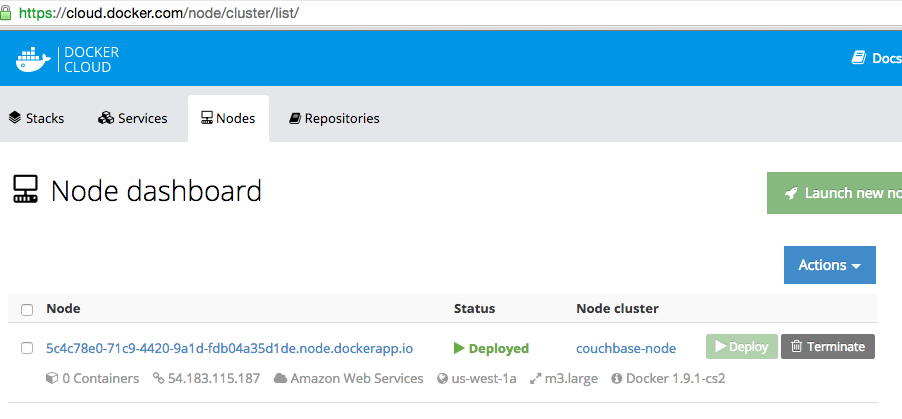
More information about each node can be seen as well: 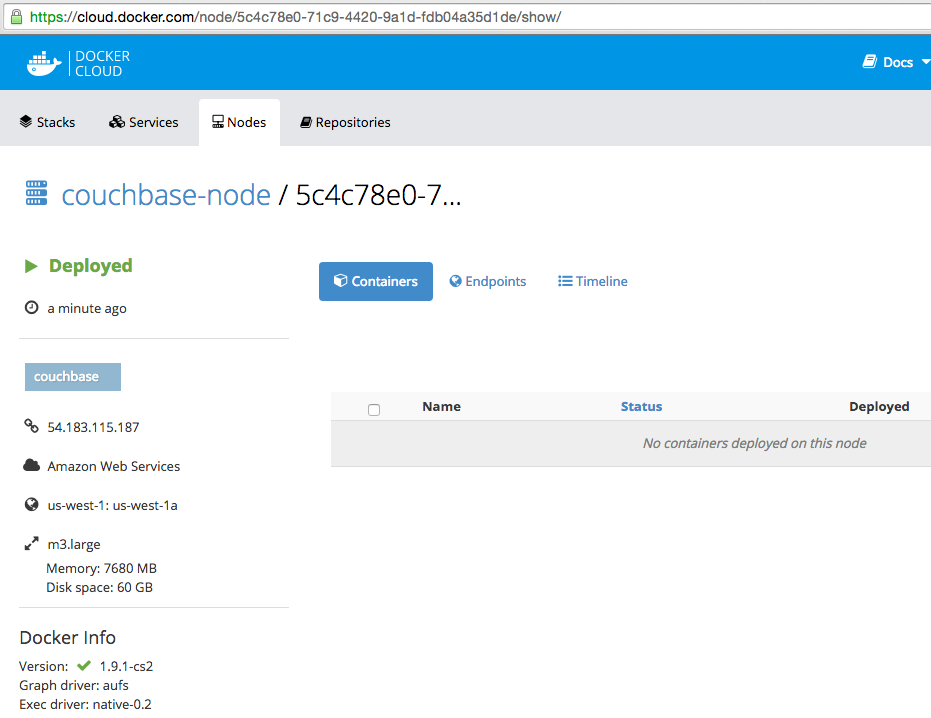
Create a new Docker Cloud Service
Create a Docker Cloud Service:
|
1 2 |
docker-cloud service create --tag couchbase -p 8091:8091 -p 8092:8092 -p 8093:8093 -p 11210:11210 arungupta/couchbase 936dbe58-7c7c-4289-837a-15d29128e5ea |
If multiple node clusters exists, then --tag is used to assign a service to a node cluster. docker-cli#10 is filed to ensure multiple ports can be exposed using -p 8091-8093:8091-8093 format. This will be aligned with the docker CLI.
Docker image used here is arungupta/couchbase. This image is based on the official couchbase image at Docker Hub and pre-configures it for different services.
Start the Docker Cloud Service:
|
1 2 |
docker-cloud service start 834343fd-b1d5-4d66-a2cd-69d27a471658 834343fd-b1d5-4d66-a2cd-69d27a471658 |
The updated dashboard looks like:
Get the Docker Cloud Service logs:
|
1 2 3 4 5 6 7 8 9 10 11 12 13 14 15 16 17 18 19 20 21 22 23 24 25 26 27 28 29 30 31 32 33 34 35 36 37 38 39 40 41 42 43 44 45 46 47 48 49 50 51 52 53 54 55 56 57 |
docker-cloud service logs 834343fd-b1d5-4d66-a2cd-69d27a471658 couchbase-d96eed5d-1 | 2016-03-14T22:54:04.826000846Z Starting Couchbase Server -- Web UI available at http://:8091 couchbase-d96eed5d-1 | 2016-03-14T22:54:19.832855273Z * Trying 127.0.0.1... couchbase-d96eed5d-1 | 2016-03-14T22:54:19.833816400Z % Total % Received % Xferd Average Speed Time Time Time Current couchbase-d96eed5d-1 | 2016-03-14T22:54:19.834647384Z Dload Upload Total Spent Left Speed 0 0 0 0 0 0 0 0 --:--:-- --:--:-- --:--:-- 0* Connected to 127.0.0.1 (127.0.0.1) port 8091 (#0) couchbase-d96eed5d-1 | 2016-03-14T22:54:19.835659864Z > POST /pools/default HTTP/1.1 couchbase-d96eed5d-1 | 2016-03-14T22:54:19.835705633Z > User-Agent: curl/7.40.0-DEV couchbase-d96eed5d-1 | 2016-03-14T22:54:19.835764766Z > Host: 127.0.0.1:8091 couchbase-d96eed5d-1 | 2016-03-14T22:54:19.835808491Z > Accept: */* couchbase-d96eed5d-1 | 2016-03-14T22:54:19.835849972Z > Content-Length: 36 couchbase-d96eed5d-1 | 2016-03-14T22:54:19.835890805Z > Content-Type: application/x-www-form-urlencoded couchbase-d96eed5d-1 | 2016-03-14T22:54:19.835951739Z > couchbase-d96eed5d-1 | 2016-03-14T22:54:19.836153748Z } [36 bytes data] couchbase-d96eed5d-1 | 2016-03-14T22:54:19.836431490Z * upload completely sent off: 36 out of 36 bytes couchbase-d96eed5d-1 | 2016-03-14T22:54:19.838702601Z < HTTP/1.1 200 OK couchbase-d96eed5d-1 | 2016-03-14T22:54:19.838831946Z < Server: Couchbase Server couchbase-d96eed5d-1 | 2016-03-14T22:54:19.838882039Z < Pragma: no-cache couchbase-d96eed5d-1 | 2016-03-14T22:54:19.838929456Z < Date: Mon, 14 Mar 2016 22:54:19 GMT couchbase-d96eed5d-1 | 2016-03-14T22:54:19.838944199Z < Content-Length: 0 couchbase-d96eed5d-1 | 2016-03-14T22:54:19.838973658Z < Cache-Control: no-cache couchbase-d96eed5d-1 | 2016-03-14T22:54:19.838984780Z < 100 36 0 0 100 36 0 5643 --:--:-- --:--:-- --:--:-- 6000 couchbase-d96eed5d-1 | 2016-03-14T22:54:19.839338450Z * Connection #0 to host 127.0.0.1 left intact couchbase-d96eed5d-1 | 2016-03-14T22:54:19.843462008Z * Trying 127.0.0.1... couchbase-d96eed5d-1 | 2016-03-14T22:54:19.844335715Z % Total % Received % Xferd Average Speed Time Time Time Current couchbase-d96eed5d-1 | 2016-03-14T22:54:19.845478686Z Dload Upload Total Spent Left Speed 0 0 0 0 0 0 0 0 --:--:-- --:--:-- --:--:-- 0* Connected to 127.0.0.1 (127.0.0.1) port 8091 (#0) couchbase-d96eed5d-1 | 2016-03-14T22:54:19.845676061Z > POST /node/controller/setupServices HTTP/1.1 couchbase-d96eed5d-1 | 2016-03-14T22:54:19.845729619Z > User-Agent: curl/7.40.0-DEV couchbase-d96eed5d-1 | 2016-03-14T22:54:19.845805193Z > Host: 127.0.0.1:8091 couchbase-d96eed5d-1 | 2016-03-14T22:54:19.845858410Z > Accept: */* couchbase-d96eed5d-1 | 2016-03-14T22:54:19.845911479Z > Content-Length: 26 couchbase-d96eed5d-1 | 2016-03-14T22:54:19.845986653Z > Content-Type: application/x-www-form-urlencoded couchbase-d96eed5d-1 | 2016-03-14T22:54:19.846040578Z > couchbase-d96eed5d-1 | 2016-03-14T22:54:19.846312512Z } [26 bytes data] couchbase-d96eed5d-1 | 2016-03-14T22:54:19.846561659Z * upload completely sent off: 26 out of 26 bytes couchbase-d96eed5d-1 | 2016-03-14T22:54:19.847024846Z < HTTP/1.1 200 OK couchbase-d96eed5d-1 | 2016-03-14T22:54:19.847082032Z < Server: Couchbase Server couchbase-d96eed5d-1 | 2016-03-14T22:54:19.847157246Z < Pragma: no-cache couchbase-d96eed5d-1 | 2016-03-14T22:54:19.847211690Z < Date: Mon, 14 Mar 2016 22:54:19 GMT couchbase-d96eed5d-1 | 2016-03-14T22:54:19.847266024Z < Content-Length: 0 couchbase-d96eed5d-1 | 2016-03-14T22:54:19.847344403Z < Cache-Control: no-cache couchbase-d96eed5d-1 | 2016-03-14T22:54:19.847411160Z < 100 26 0 0 100 26 0 6056 --:--:-- --:--:-- --:--:-- 8666 couchbase-d96eed5d-1 | 2016-03-14T22:54:19.849284426Z * Connection #0 to host 127.0.0.1 left intact couchbase-d96eed5d-1 | 2016-03-14T22:54:19.853702443Z * Trying 127.0.0.1... couchbase-d96eed5d-1 | 2016-03-14T22:54:19.853890120Z % Total % Received % Xferd Average Speed Time Time Time Current couchbase-d96eed5d-1 | 2016-03-14T22:54:19.853943309Z Dload Upload Total Spent Left Speed 0 0 0 0 0 0 0 0 --:--:-- --:--:-- --:--:-- 0* Connected to 127.0.0.1 (127.0.0.1) port 8091 (#0) couchbase-d96eed5d-1 | 2016-03-14T22:54:19.854112174Z > POST /settings/web HTTP/1.1 couchbase-d96eed5d-1 | 2016-03-14T22:54:19.854169870Z > User-Agent: curl/7.40.0-DEV couchbase-d96eed5d-1 | 2016-03-14T22:54:19.854223412Z > Host: 127.0.0.1:8091 couchbase-d96eed5d-1 | 2016-03-14T22:54:19.854278756Z > Accept: */* couchbase-d96eed5d-1 | 2016-03-14T22:54:19.854335649Z > Content-Length: 50 couchbase-d96eed5d-1 | 2016-03-14T22:54:19.854391073Z > Content-Type: application/x-www-form-urlencoded couchbase-d96eed5d-1 | 2016-03-14T22:54:19.854447141Z > couchbase-d96eed5d-1 | 2016-03-14T22:54:19.854683623Z } [50 bytes data] couchbase-d96eed5d-1 | 2016-03-14T22:54:19.855024680Z * upload completely sent off: 50 out of 50 bytes couchbase-d96eed5d-1 | 2016-03-14T22:54:19.859378932Z < HTTP/1.1 200 OK couchbase-d96eed5d-1 | 2016-03-14T22:54:19.859530830Z < Server: Couchbase Server couchbase-d96eed5d-1 | 2016-03-14T22:54:19.859611527Z < Pragma: no-cache couchbase-d96eed5d-1 | 2016-03-14T22:54:19.859794083Z < Date: Mon, 14 Mar 2016 22:54:19 GMT couchbase-d96eed5d-1 | 2016-03-14T22:54:19.859848224Z < Content-Type: application/json couchbase-d96eed5d-1 | 2016-03-14T22:54:19.859912932Z < Content-Length: 39 couchbase-d96eed5d-1 | 2016-03-14T22:54:19.859957829Z < Cache-Control: no-cache couchbase-d96eed5d-1 | 2016-03-14T22:54:19.859972017Z < couchbase-d96eed5d-1 | 2016-03-14T22:54:19.859986584Z { [39 bytes data] 100 89 100 39 100 50 6060 7770 --:--:-- --:--:-- --:--:-- 8333 couchbase-d96eed5d-1 | 2016-03-14T22:54:19.860221103Z * Connection #0 to host 127.0.0.1 left intact couchbase-d96eed5d-1 | 2016-03-14T22:54:19.860730000Z {"newBaseUri":"http://127.0.0.1:8091/"}/entrypoint.sh couchbase-server |
The log shows output from the Couchbase REST API invoked to configure the Couchbase server.
Access Couchbase Server in Docker Cloud
Inspect the Docker Cloud service for the exposed container ports:
|
1 2 3 4 5 6 7 8 9 10 11 12 13 14 15 16 17 18 19 20 21 22 23 24 25 26 27 28 29 30 31 32 33 34 35 |
docker-cloud service inspect 936dbe58-7c7c-4289-837a-15d29128e5ea | jq ".container_ports" [ { "protocol": "tcp", "outer_port": 8091, "inner_port": 8091, "port_name": "unknown", "published": true, "endpoint_uri": "tcp://couchbase-b9132b42.936dbe58.svc.dockerapp.io:8091/" }, { "protocol": "tcp", "outer_port": 8092, "inner_port": 8092, "port_name": "unknown", "published": true, "endpoint_uri": "tcp://couchbase-b9132b42.936dbe58.svc.dockerapp.io:8092/" }, { "protocol": "tcp", "outer_port": 8093, "inner_port": 8093, "port_name": "unknown", "published": true, "endpoint_uri": "tcp://couchbase-b9132b42.936dbe58.svc.dockerapp.io:8093/" }, { "protocol": "tcp", "outer_port": 11210, "inner_port": 11210, "port_name": "unknown", "published": true, "endpoint_uri": "tcp://couchbase-b9132b42.936dbe58.svc.dockerapp.io:11210/" } ] |
To be more specific, exact URI for the Couchbase Web Console can be obtained as:
|
1 2 |
docker-cloud service inspect 936dbe58-7c7c-4289-837a-15d29128e5ea | jq ".container_ports[0].endpoint_uri" | sed 's/tcp/http/g' "http://couchbase-b9132b42.936dbe58.svc.dockerapp.io:8091/" |
Access the Couchbase Web Console at http://couchbase-b9132b42.936dbe58.svc.dockerapp.io:8091/ to see the Couchbase Web Console login screen. Enter the password credentials of Administrator and password. 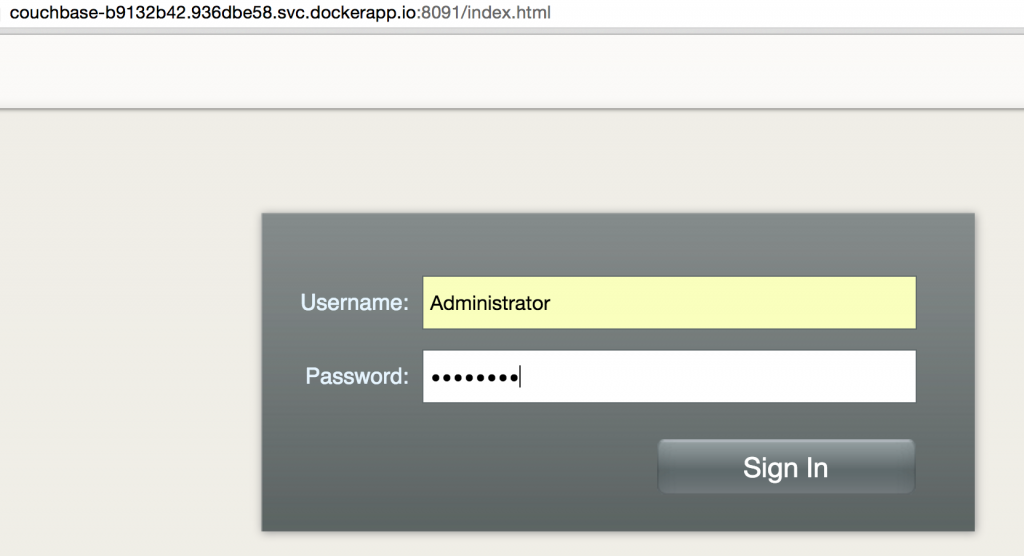
And the Couchbase Web Console looks like:
Terminate the Docker Cloud Service and Node
Check the list of Docker Cloud services running:
|
1 2 3 |
docker-cloud service ps NAME UUID STATUS #CONTAINERS IMAGE DEPLOYED PUBLIC DNS STACK couchbase-b9132b42 936dbe58 ▶ Running 1 arungupta/couchbase:latest 10 minutes ago couchbase-b9132b42.936dbe58.svc.dockerapp.io |
Terminate the service:
|
1 |
docker-cloud service terminate 936dbe58 |
Check the list of nodes:
|
1 2 3 |
docker-cloud node ls UUID FQDN LASTSEEN STATUS CLUSTER DOCKER_VER 5c4c78e0 5c4c78e0-71c9-4420-9a1d-fdb04a35d1de.node.dockerapp.io 35 seconds ago ▶ Deployed couchbase-node 1.9.1-cs2 |
Terminate the node as:
|
1 |
docker-cloud node rm 5c4c78e0 |
Docker Cloud References
- Getting Started with Docker Cloud
- Docker Cloud Tutorials
- Docker Cloud API
- Questions on Docker Forums
In this blog, you learned:
- Key concepts of Docker Cloud
- How to create a new Docker Cloud Node
- How to install Docker Cloud CLI
- How to create a new Docker Cloud Service
- Access Couchbase Server in Docker Cloud
- How to terminate the Docker Cloud Service and Node
Enjoy! Source: https://www.couchbase.com/blog/getting-started-docker-cloud/