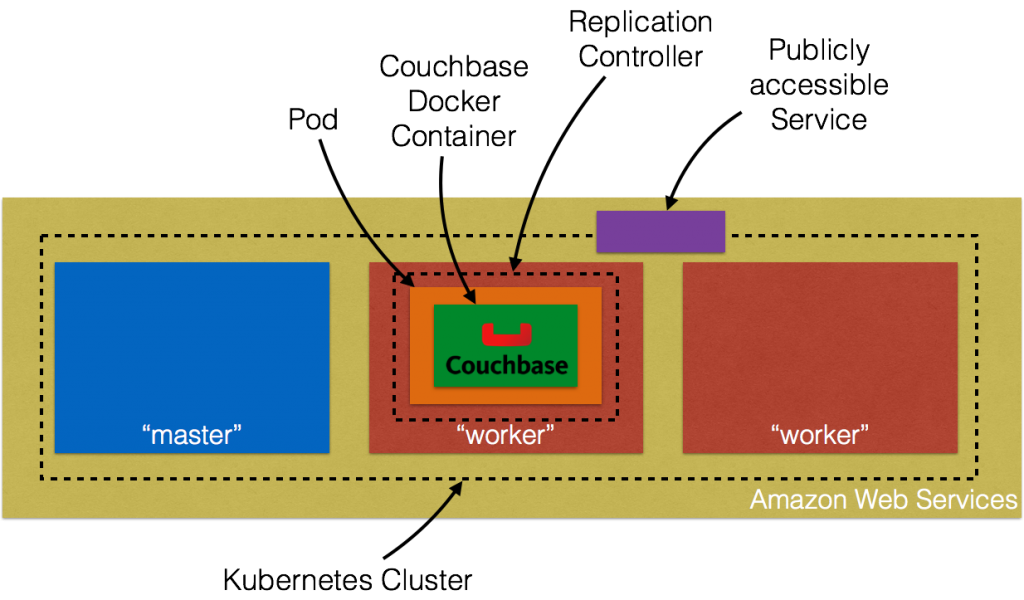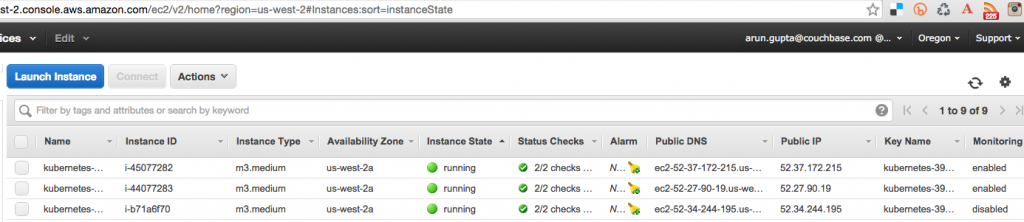This blog is part of a multi-part blog series that shows how to run your applications on Kubernetes. It will use the Couchbase, an open source NoSQL distributed document database, as the Docker
container.
The first part (Couchbase on Kubernetes) explained how to start the Kubernetes cluster using Vagrant. That is a simple and easy way to develop, test, and deploy
Kubernetes cluster on your local machine. But this could be of limited use rather soon as the resources are constrained by the local machine. So what do you do?
Kubernetes cluster can be installed on Amazon as well. This second part will show:
- How to setup and start the Kubernetes cluster on Amazon Web Services
- Run Docker container in the Kubernetes cluster
- Expose Pod on Kubernetes as Service
- Shutdown the cluster
Here is a quick overview:
Let’s dig into the details!
Setup Kubernetes Cluster on Amazon Web Services
Getting Started on AWS EC2 provide complete instructions to start Kubernetes cluster on Amazon. Make sure to have the pre-requisites (AWS account, AWS CLI, Full EC2 access)
met before you follow these instructions. Kubernetes cluster can be created on Amazon as:
|
1 2 |
set KUBERNETES_PROVIDER=aws ./cluster/kube-up.sh |
By default, this provisions a new VPC and a 4 node Kubernetes cluster in us-west-2a (Oregon) with t2.micro instances running on Ubuntu. This means 5 AMIs (one for master and 4 for the worker nodes) are created. Some
properties that are worth updating:
- Set
NUM_MINIONSenvironment variable to whatever number of nodes are required in the cluster. Set it to 2 if you want only two worker nodes to be created. - Each instance size is 1.1.x is
t2.micro. SetMASTER_SIZEandMINION_SIZEenvironment variables tom3.mediumotherwise the nodes are going to crawl.
If you downloaded Kubernetes from github.com/kubernetes/kubernetes/releases, then all the values can be changed in cluster/aws/config-default.sh. Starting Kubernetes on
Amazon shows the following log:
|
1 2 3 4 5 6 7 8 9 10 11 12 13 14 15 16 17 18 19 20 21 22 23 24 25 26 27 28 29 30 31 32 33 34 35 36 37 38 39 40 41 42 43 44 45 46 47 48 49 50 51 52 53 54 55 56 57 58 59 60 61 62 63 64 65 66 67 68 69 70 71 72 73 74 75 76 77 78 79 80 81 82 83 84 85 86 87 88 89 90 91 92 93 94 95 96 97 98 99 100 101 102 103 104 105 106 107 108 109 110 111 112 113 114 115 116 117 118 119 120 121 122 123 124 125 126 127 128 129 130 131 132 133 134 135 136 137 138 139 140 141 142 143 144 145 146 147 148 149 150 151 152 153 154 155 156 157 158 159 160 161 162 163 164 165 166 167 168 169 170 171 172 173 174 175 176 177 178 179 180 181 182 183 184 185 186 187 188 |
./kubernetes/cluster/kube-up.sh ... Starting cluster using provider: aws ... calling verify-prereqs ... calling kube-up Starting cluster using os distro: vivid Uploading to Amazon S3 +++ Staging server tars to S3 Storage: kubernetes-staging-0eaf81fbc51209dd47c13b6d8b424149/devel { "InstanceProfile": { "InstanceProfileId": "AIPAJMNMKZSXNWXQBHXHI", "Roles": [ { "RoleName": "kubernetes-master", "AssumeRolePolicyDocument": { "Version": "2012-10-17", "Statement": [ { "Action": "sts:AssumeRole", "Effect": "Allow", "Principal": { "Service": "ec2.amazonaws.com" } } ] }, "CreateDate": "2016-02-29T23:19:17Z", "Path": "/", "RoleId": "AROAJW7ER37BPXX5KFTFS", "Arn": "arn:aws:iam::598307997273:role/kubernetes-master" } ], "Arn": "arn:aws:iam::598307997273:instance-profile/kubernetes-master", "CreateDate": "2016-02-29T23:19:19Z", "Path": "/", "InstanceProfileName": "kubernetes-master" } } { "InstanceProfile": { "InstanceProfileId": "AIPAILRAU7RF4R2SDCULG", "Path": "/", "Arn": "arn:aws:iam::598307997273:instance-profile/kubernetes-minion", "Roles": [ { "Path": "/", "AssumeRolePolicyDocument": { "Statement": [ { "Effect": "Allow", "Action": "sts:AssumeRole", "Principal": { "Service": "ec2.amazonaws.com" } } ], "Version": "2012-10-17" }, "RoleName": "kubernetes-minion", "Arn": "arn:aws:iam::598307997273:role/kubernetes-minion", "RoleId": "AROAIBEPV6VW4IEE6MRHS", "CreateDate": "2016-02-29T23:19:21Z" } ], "InstanceProfileName": "kubernetes-minion", "CreateDate": "2016-02-29T23:19:22Z" } } Using SSH key with (AWS) fingerprint: 39:b3:cb:c1:af:6a:86:de:98:95:01:3d:9a:56:bb:8b Creating vpc. Adding tag to vpc-7b46ac1f: Name=kubernetes-vpc Adding tag to vpc-7b46ac1f: KubernetesCluster=kubernetes Using VPC vpc-7b46ac1f Creating subnet. Adding tag to subnet-cc906fa8: KubernetesCluster=kubernetes Using subnet subnet-cc906fa8 Creating Internet Gateway. Using Internet Gateway igw-40055525 Associating route table. Creating route table Adding tag to rtb-f2dc1596: KubernetesCluster=kubernetes Associating route table rtb-f2dc1596 to subnet subnet-cc906fa8 Adding route to route table rtb-f2dc1596 Using Route Table rtb-f2dc1596 Creating master security group. Creating security group kubernetes-master-kubernetes. Adding tag to sg-308b3357: KubernetesCluster=kubernetes Creating minion security group. Creating security group kubernetes-minion-kubernetes. Adding tag to sg-3b8b335c: KubernetesCluster=kubernetes Using master security group: kubernetes-master-kubernetes sg-308b3357 Using minion security group: kubernetes-minion-kubernetes sg-3b8b335c Starting Master Adding tag to i-b71a6f70: Name=kubernetes-master Adding tag to i-b71a6f70: Role=kubernetes-master Adding tag to i-b71a6f70: KubernetesCluster=kubernetes Waiting for master to be ready Attempt 1 to check for master nodeWaiting for instance i-b71a6f70 to spawn Sleeping for 3 seconds... Waiting for instance i-b71a6f70 to spawn Sleeping for 3 seconds... Waiting for instance i-b71a6f70 to spawn Sleeping for 3 seconds... Waiting for instance i-b71a6f70 to spawn Sleeping for 3 seconds... Waiting for instance i-b71a6f70 to spawn Sleeping for 3 seconds... Waiting for instance i-b71a6f70 to spawn Sleeping for 3 seconds... [master running @52.34.244.195] Attaching persistent data volume (vol-e072d316) to master { "Device": "/dev/sdb", "State": "attaching", "InstanceId": "i-b71a6f70", "VolumeId": "vol-e072d316", "AttachTime": "2016-03-02T18:10:15.985Z" } Attempt 1 to check for SSH to master [ssh to master working] Attempt 1 to check for salt-master [salt-master not working yet] Attempt 2 to check for salt-master [salt-master not working yet] Attempt 3 to check for salt-master [salt-master not working yet] Attempt 4 to check for salt-master [salt-master not working yet] Attempt 5 to check for salt-master [salt-master not working yet] Attempt 6 to check for salt-master [salt-master not working yet] Attempt 7 to check for salt-master [salt-master not working yet] Attempt 8 to check for salt-master [salt-master not working yet] Attempt 9 to check for salt-master [salt-master not working yet] Attempt 10 to check for salt-master [salt-master not working yet] Attempt 11 to check for salt-master [salt-master not working yet] Attempt 12 to check for salt-master [salt-master not working yet] Attempt 13 to check for salt-master [salt-master not working yet] Attempt 14 to check for salt-master [salt-master running] Creating minion configuration Creating autoscaling group 0 minions started; waiting 0 minions started; waiting 0 minions started; waiting 0 minions started; waiting 2 minions started; ready Waiting 3 minutes for cluster to settle ..................Re-running salt highstate Waiting for cluster initialization. This will continually check to see if the API for kubernetes is reachable. This might loop forever if there was some uncaught error during start up. Kubernetes cluster created. cluster "aws_kubernetes" set. user "aws_kubernetes" set. context "aws_kubernetes" set. switched to context "aws_kubernetes". Wrote config for aws_kubernetes to /Users/arungupta/.kube/config Sanity checking cluster... Attempt 1 to check Docker on node @ 52.37.172.215 ...not working yet Attempt 2 to check Docker on node @ 52.37.172.215 ...not working yet Attempt 3 to check Docker on node @ 52.37.172.215 ...working Attempt 1 to check Docker on node @ 52.27.90.19 ...working Kubernetes cluster is running. The master is running at: https://52.34.244.195 The user name and password to use is located in /Users/arungupta/.kube/config. ... calling validate-cluster Waiting for 2 ready nodes. 1 ready nodes, 2 registered. Retrying. Found 2 node(s). NAME LABELS STATUS AGE ip-172-20-0-92.us-west-2.compute.internal kubernetes.io/hostname=ip-172-20-0-92.us-west-2.compute.internal Ready 56s ip-172-20-0-93.us-west-2.compute.internal kubernetes.io/hostname=ip-172-20-0-93.us-west-2.compute.internal Ready 35s Validate output: NAME STATUS MESSAGE ERROR controller-manager Healthy ok nil scheduler Healthy ok nil etcd-0 Healthy {"health": "true"} nil etcd-1 Healthy {"health": "true"} nil Cluster validation succeeded Done, listing cluster services: Kubernetes master is running at https://52.34.244.195 Elasticsearch is running at https://52.34.244.195/api/v1/proxy/namespaces/kube-system/services/elasticsearch-logging Heapster is running at https://52.34.244.195/api/v1/proxy/namespaces/kube-system/services/heapster Kibana is running at https://52.34.244.195/api/v1/proxy/namespaces/kube-system/services/kibana-logging KubeDNS is running at https://52.34.244.195/api/v1/proxy/namespaces/kube-system/services/kube-dns KubeUI is running at https://52.34.244.195/api/v1/proxy/namespaces/kube-system/services/kube-ui Grafana is running at https://52.34.244.195/api/v1/proxy/namespaces/kube-system/services/monitoring-grafana InfluxDB is running at https://52.34.244.195/api/v1/proxy/namespaces/kube-system/services/monitoring-influxdb |
Amazon Console shows:
Three instances are created as shown – one for master node and two for worker nodes. Username and password for the Kubernetes master are stored in /Users/arungupta/.kube/config. Look for a section like:
|
1 2 3 4 5 6 |
- name: aws_kubernetes user: client-certificate-data: DATA client-key-data: DATA password: 3FkxcAURLCWBXc9H username: admin |
Run Docker container in Kubernetes Cluster on Amazon
Now that the cluster is up and running, get a list of all the nodes:
|
1 2 3 4 |
./kubernetes/cluster/kubectl.sh get no NAME LABELS STATUS AGE ip-172-20-0-92.us-west-2.compute.internal kubernetes.io/hostname=ip-172-20-0-92.us-west-2.compute.internal Ready 18m ip-172-20-0-93.us-west-2.compute.internal kubernetes.io/hostname=ip-172-20-0-93.us-west-2.compute.internal Ready 18m |
It shows two worker nodes. Create a new Couchbase pod:
|
1 2 |
./kubernetes/cluster/kubectl.sh run couchbase --image=arungupta/couchbase replicationcontroller "couchbase" created |
Notice, how the image name can be specified on the CLI. This command creates a Replication Controller with a single pod. The pod uses arungupta/couchbase Docker image
that provides a pre-configured Couchbase server. Any Docker image can be specified here. Get all the RC resources:
|
1 2 3 |
./kubernetes/cluster/kubectl.sh get rc CONTROLLER CONTAINER(S) IMAGE(S) SELECTOR REPLICAS AGE couchbase couchbase arungupta/couchbase run=couchbase 1 12m |
This shows the Replication Controller that is created for you. Get all the Pods:
|
1 2 3 |
./kubernetes/cluster/kubectl.sh get po NAME READY STATUS RESTARTS AGE couchbase-kil4y 1/1 Running 0 12m |
The output shows the Pod that is created as part of the Replication Controller. Get more details about the Pod:
|
1 2 3 4 5 6 7 8 9 10 11 12 13 14 15 16 17 18 19 20 21 22 23 24 25 26 27 28 29 30 31 32 33 34 35 36 37 38 39 40 41 42 43 44 |
./kubernetes/cluster/kubectl.sh describe po couchbase-kil4y Name: couchbase-kil4y Namespace: default Image(s): arungupta/couchbase Node: ip-172-20-0-93.us-west-2.compute.internal/172.20.0.93 Start Time: Wed, 02 Mar 2016 10:25:47 -0800 Labels: run=couchbase Status: Running Reason: Message: IP: 10.244.1.4 Replication Controllers: couchbase (1/1 replicas created) Containers: couchbase: Container ID: docker://1c33e4f28978a5169a5d166add7c763de59839ed1f12865f4643456efdc0c60e Image: arungupta/couchbase Image ID: docker://080e2e96b3fc22964f3dec079713cdf314e15942d6eb135395134d629e965062 QoS Tier: cpu: Burstable Requests: cpu: 100m State: Running Started: Wed, 02 Mar 2016 10:26:18 -0800 Ready: True Restart Count: 0 Environment Variables: Conditions: Type Status Ready True Volumes: default-token-xuxn5: Type: Secret (a secret that should populate this volume) SecretName: default-token-xuxn5 Events: FirstSeen LastSeen Count From SubobjectPath Reason Message ───────── ──────── ───── ──── ───────────── ────── ─────── 13m 13m 1 {scheduler } Scheduled Successfully assigned couchbase-kil4y to ip-172-20-0-93.us-west-2.compute.internal 13m 13m 1 {kubelet ip-172-20-0-93.us-west-2.compute.internal} implicitly required container POD Pulled Container image "gcr.io/google_containers/pause:0.8.0" already present on machine 13m 13m 1 {kubelet ip-172-20-0-93.us-west-2.compute.internal} implicitly required container POD Created Created with docker id 3830f504a7b6 13m 13m 1 {kubelet ip-172-20-0-93.us-west-2.compute.internal} implicitly required container POD Started Started with docker id 3830f504a7b6 13m 13m 1 {kubelet ip-172-20-0-93.us-west-2.compute.internal} spec.containers{couchbase} Pulling Pulling image "arungupta/couchbase" 12m 12m 1 {kubelet ip-172-20-0-93.us-west-2.compute.internal} spec.containers{couchbase} Pulled Successfully pulled image "arungupta/couchbase" 12m 12m 1 {kubelet ip-172-20-0-93.us-west-2.compute.internal} spec.containers{couchbase} Created Created with docker id 1c33e4f28978 12m 12m 1 {kubelet ip-172-20-0-93.us-west-2.compute.internal} spec.containers{couchbase} Started Started with docker id 1c33e4f28978 |
Expose Pod on Kubernetes as Service
Now that our pod is running, how do I access the Couchbase server? You need to expose it outside the Kubernetes cluster. The kubectl expose command takes a pod, service or replication controller and expose it as a Kubernetes Service. Let’s
expose the replication controller previously created and expose it:
|
1 2 |
./kubernetes/cluster/kubectl.sh expose rc couchbase --target-port=8091 --port=8091 --type=LoadBalancer service "couchbase" exposed |
Get more details about the Service:
|
1 2 3 4 5 6 7 8 9 10 11 12 13 14 15 16 17 |
./kubernetes/cluster/kubectl.sh describe svc couchbase Name: couchbase Namespace: default Labels: run=couchbase Selector: run=couchbase Type: LoadBalancer IP: 10.0.158.93 LoadBalancer Ingress: a44d3f016e0a411e5888f0206c9933da-1869988881.us-west-2.elb.amazonaws.com Port: 8091/TCP NodePort: 32415/TCP Endpoints: 10.244.1.4:8091 Session Affinity: None Events: FirstSeen LastSeen Count From SubobjectPath Reason Message ───────── ──────── ───── ──── ───────────── ────── ─────── 7s 7s 1 {service-controller } CreatingLoadBalancer Creating load balancer 5s 5s 1 {service-controller } CreatedLoadBalancer Created load balancer |
The Loadbalancer attribute Ingress gives you the address of the load balancer that is now publicly accessible. Wait for 3 minutes to let the load balancer settle down. Access it using port 8091 and the login page for
Couchbase Web Console shows up:
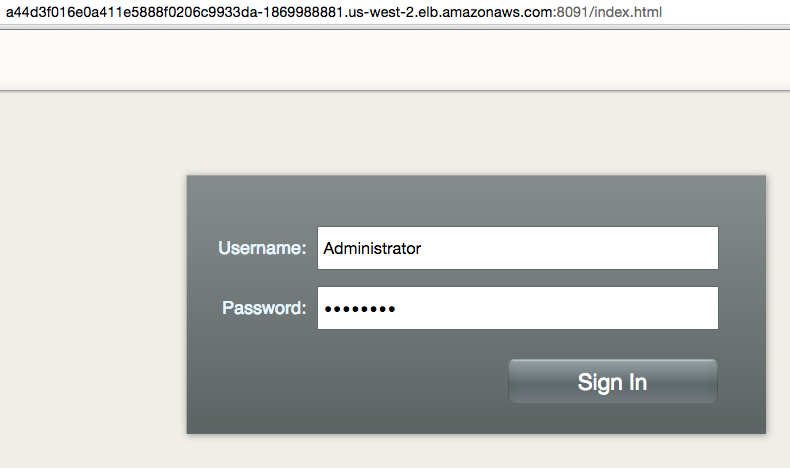
Enter the credentials as “Administrator” and “password” to see the Web Console:
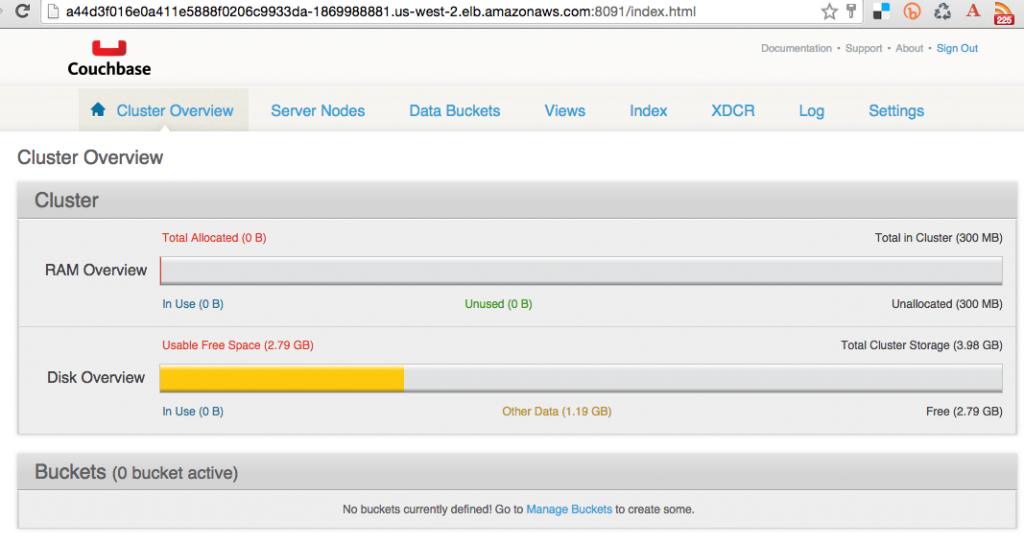
And so you just accessed your pod outside the Kubernetes cluster.
Shutdown Kubernetes Cluster
Finally, shutdown the cluster using cluster/kube-down.sh script.
|
1 2 3 4 5 6 7 8 9 10 11 12 13 14 15 16 17 18 19 20 21 22 23 24 25 26 27 28 29 30 31 32 33 34 35 36 37 38 39 40 41 42 43 44 |
./kubernetes/cluster/kube-down.sh Bringing down cluster using provider: aws Deleting ELBs in: vpc-7b46ac1f Waiting for ELBs to be deleted All ELBs deleted Deleting auto-scaling group: kubernetes-minion-group Deleting auto-scaling launch configuration: kubernetes-minion-group Deleting instances in VPC: vpc-7b46ac1f Waiting for instances to be deleted Instances not yet deleted: i-45077282 i-44077283 i-b71a6f70 Sleeping for 3 seconds... Instances not yet deleted: i-45077282 i-44077283 i-b71a6f70 Sleeping for 3 seconds... Instances not yet deleted: i-45077282 i-44077283 i-b71a6f70 Sleeping for 3 seconds... Instances not yet deleted: i-45077282 i-44077283 i-b71a6f70 Sleeping for 3 seconds... Instances not yet deleted: i-45077282 i-44077283 i-b71a6f70 Sleeping for 3 seconds... Instances not yet deleted: i-45077282 i-44077283 i-b71a6f70 Sleeping for 3 seconds... Instances not yet deleted: i-45077282 i-44077283 i-b71a6f70 Sleeping for 3 seconds... Instances not yet deleted: i-45077282 i-44077283 i-b71a6f70 Sleeping for 3 seconds... Instances not yet deleted: i-45077282 i-44077283 i-b71a6f70 Sleeping for 3 seconds... Instances not yet deleted: i-45077282 i-44077283 i-b71a6f70 Sleeping for 3 seconds... Instances not yet deleted: i-45077282 i-44077283 i-b71a6f70 Sleeping for 3 seconds... Instances not yet deleted: i-45077282 i-44077283 i-b71a6f70 Sleeping for 3 seconds... Instances not yet deleted: i-44077283 i-b71a6f70 Sleeping for 3 seconds... All instances deleted Deleting VPC: vpc-7b46ac1f Cleaning up security group: sg-308b3357 Cleaning up security group: sg-3b8b335c Cleaning up security group: sg-e3813984 Deleting security group: sg-308b3357 Deleting security group: sg-3b8b335c Deleting security group: sg-e3813984 Done |
For a complete clean up, you still need to explicitly delete the S3 bucket where Kubernetes binaries are stored.
Enjoy!